Motorola Moto G6 - Switch off roaming
Switch off roaming for the Motorola Moto G6
Data roaming lets you access the internet, send WhatsApp messages, check emails, and more while abroad. While useful, it can lead to unexpected charges if not controlled. To prevent extra costs, you can disable data roaming easily. Follow the steps below to turn off data roaming on your Android device.
Disabling data roaming on Android 15 and Android 14
- Open the Settings app from your home screen.
- Tap Network and internet.
- Select Mobile network.
- Scroll down and toggle off the slider next to Data roaming.
- Data roaming is now disabled, ensuring you won’t incur additional charges while abroad.
These versions make it simple to manage your roaming settings with just a few taps.
Disabling data roaming on Android 13 and Android 12
- Open Settings by swiping up from the bottom of the screen.
- Tap Network and internet.
- Select Mobile network.
- Toggle off the slider next to Data roaming.
- You’ve successfully disabled data roaming, protecting yourself from unwanted mobile data usage while traveling.
Android 13 and Android 12 offer similar easy steps to help you stay in control of your data usage while abroad.