Motorola Moto G6 - Connect to Wi-Fi
Connect to Wi-Fi for the Motorola Moto G6
Connecting your smartphone to a WiFi network helps you save on mobile data costs and often provides faster and more stable internet speeds. Here’s how to connect to WiFi on various Android versions.
Connecting to WiFi on Android 15 and Android 14
- Open settings: tap the Settings app on your home screen.
- Go to network settings: scroll down and select Network and internet.
- Access WiFi settings: tap WiFi.
- Enable WiFi: toggle the slider at the top to turn on WiFi. A list of nearby networks will appear.
- Select a network: tap the network you want to connect to.
- Enter the password: if required, type the network password and tap Connect.
- Connection complete: you’ll be connected to the WiFi network in seconds.
On Android 15 and 14, connecting to WiFi is seamless, with features for managing and prioritizing networks to enhance your internet experience.
Connecting to WiFi on Android 13 and Android 12
- Open settings: swipe up from the bottom of the screen and tap Settings.
- Go to network settings: scroll down and select Network and internet.
- Access WiFi settings: tap WiFi.
- Enable WiFi: toggle the slider to turn on WiFi. A list of available networks will be displayed.
- Select a network: choose the network you want to connect to.
- Enter the password: if required, enter the password and tap Connect.
- Connection complete: your phone will connect to the WiFi network in seconds.
Android 13 and 12 make connecting to WiFi quick and user-friendly, ensuring reliable internet wherever a WiFi network is available.